Apple’s most recent iOS update to 14.5.1 is an important one due to security concerns, but what can you do if your iPhone simply spins up a dial but gets stuck updating to 14.5.1? Here’s how to solve it.
I wrote yesterday about Apple’s reliance on the iPhone as a primary revenue driver and how that could be seen by the difference in effort in downloading updates. Comparatively, macOS and iPadOS updates flowed through seamlessly, but try as I might, I couldn’t get an iPhone 12 Pro Max — hardly an obsolete model — to update.
Honestly, yesterday got hectic for all sorts of reasons, and I forgot about it, figuring that it might even resolve itself via auto update.
I got up this morning, checked my phone and the Settings app had that little “1” on it indicating a notification. A software update was ready to install… but it still wouldn’t let me do so. I was stuck, unable to update to iOS 14.5.1 and with not much to go on from there.
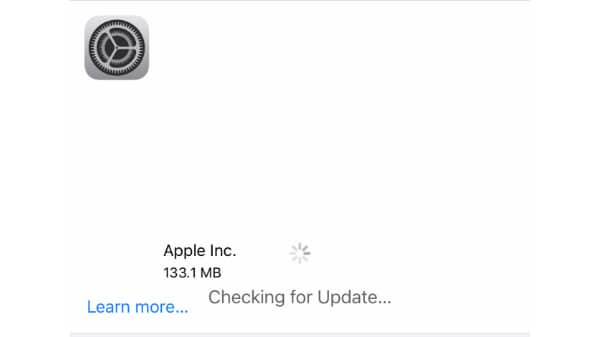
I tried switching just to mobile data, in case my home broadband was somehow the problem.
No joy.
I tried restarting the iPhone.
No joy.
I tried that again, just because I’m stubborn that way.
You can guess how well that went.
So then I went back to basics, the very fundamentals of iPhone software updates that used to be the way you’d update an iPhone, and plugged it into my Mac.
Lo and behold, that worked. The update is much bigger than that that screenshot indicates — around 6GB in my case — but it’s flowed down neatly to my iPhone which is now running iOS 14.5.1.
So if you’re stuck, plug it into your computer. It certainly works for Mac that way, although I haven’t tested it on a Windows PC as yet, because I basically don’t need to.